In the unfortunate event that vital emails are deleted and no longer visible in the ‘Deleted Items’ folder, the steps below can serve as a clear, instructional guide for recovering those items. The illustrative screenshots used within this article are derived from the Outlook 2013 version, and while versions may vary slightly, the process remains broadly similar across all. This user-friendly guide is designed specifically for the recovery of deleted items on the Outlook application.
Step 1: Access Deleted Items
Start by locating the ‘Deleted Items’ folder, which can be found in the list of folders on the left-hand side of the Outlook interface. Clicking on this folder will open it, providing access to the items that have been recently deleted.
Step 2: Navigate to the Recover Deleted Items Menu
At the upper portion of the screen, click on the ‘Home’ tab. Upon doing this, you’ll find an option titled ‘Recover Deleted Items From Server’ below. This option serves as the gateway to recovering your lost emails.
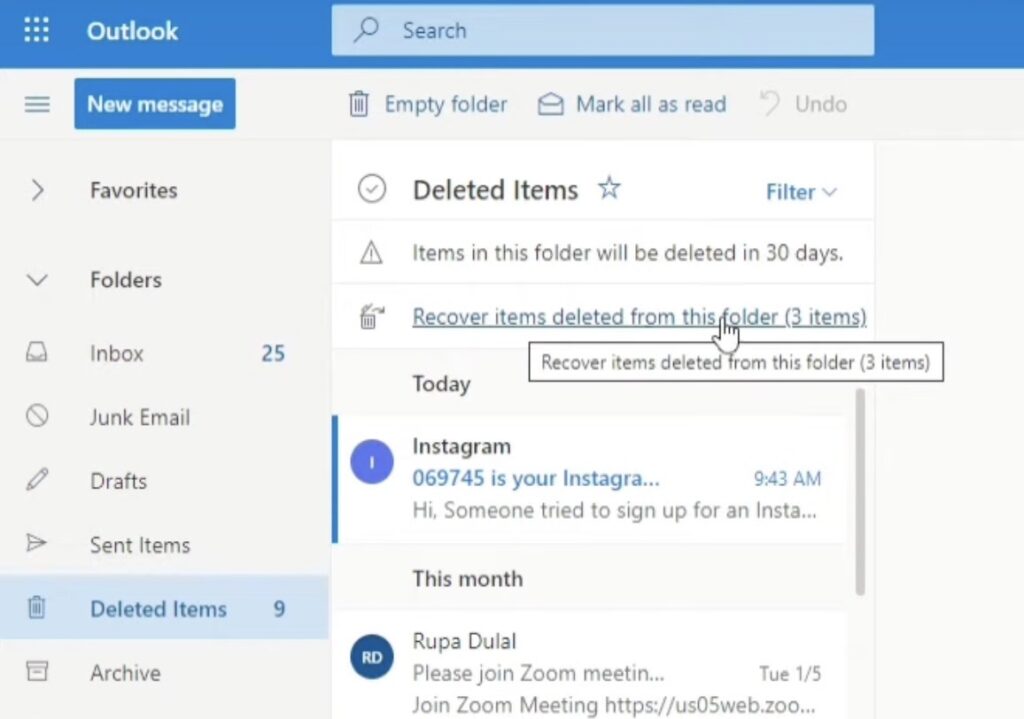
Step 3: Execute the Recovery of Deleted Items
A list of deleted emails will appear. Browse through this list to find the specific item or items you wish to recover. Once located, click on that particular email, select ‘Restore Selected Items’ and finally, click ‘OK’. To restore multiple emails simultaneously, hold down the CTRL key whilst selecting each item.
Upon successfully performing the recovery, the emails will reappear in your ‘Deleted Items’ folder. From this point, they can easily be moved back to your Inbox or any other desired folder.
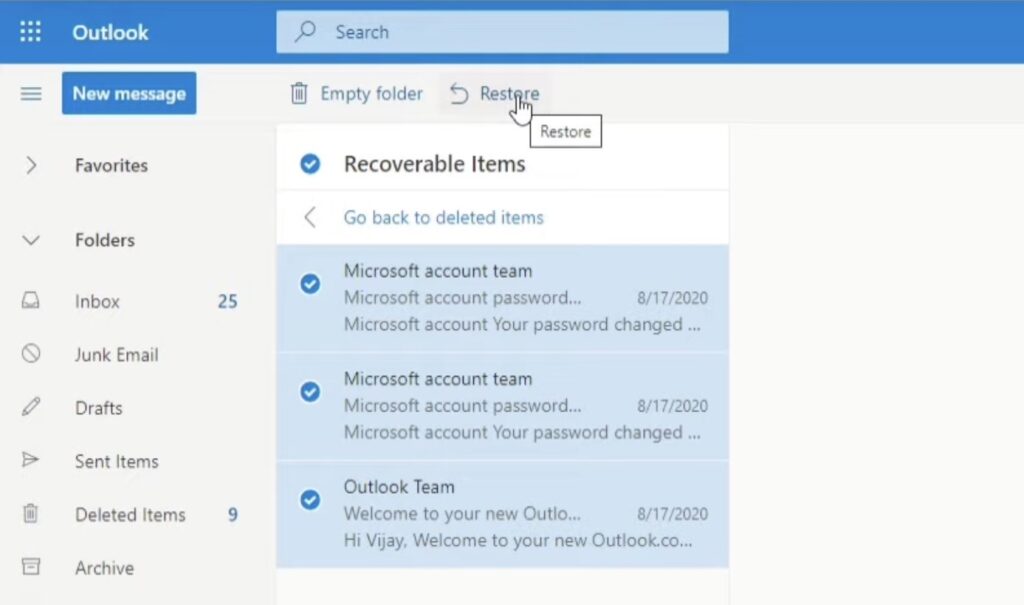
Conclusion
To conclude, understanding how to restore deleted emails in Outlook is a vital skill for any user. Simple and quick, this process can offer significant peace of mind, and negate the risk of losing important information to accidental deletions. By following this guide, users will now be well-equipped to handle such situations, making their overall Outlook experience more secure and efficient.
Remember that it’s always a good practice to regularly backup your emails or important data to avoid any potential loss. Stay organized, and make the most out of your Outlook application.